🎮Joystick with Micro:Bit
This remote controller is a Micro: Bit-based gamepad. It includes a 4-direction joystick and four undefined buttons. To enhance the gaming experience, it is also paired with a buzzer and vibration motor. It is compact in appearance, comfortable in hand, and can be remotely controlled.

Hardware
Software setup
The Joystick's source code is now open-sourced. It can control Bittle X, Bittle X+Arm (Bittle with a robotic arm), and Nybble Q. For more information, please refer to our GitHub repository.
You can download the program file(microbit-JoyStick.hex), then import the program to the programming platform MakeCode as follows:

Alternatively, you can click "New Project" and drag the program file into the coding window to load it.
Download the program to the Micro: Bit V2
Connect your PC to the Micro: Bit V2 using a USB cable.
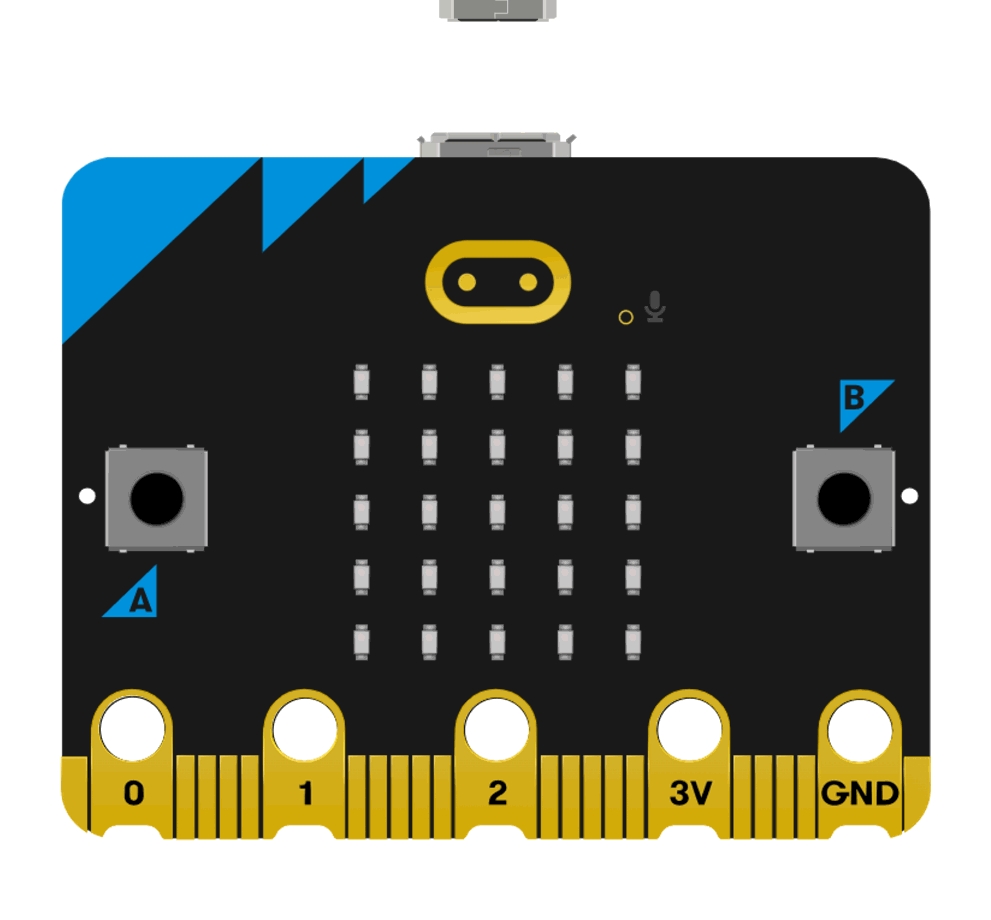
After a successful connection, a disk drive named MICROBIT is recognized on the computer.
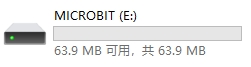
There are two ways to download the program to the Micro: Bit V2. You can choose either of these methods.
In the computer's file browser
This way is quite simple. Using your computer's file browser, click and hold the .hex firmware file. Drag it to the MICROBIT drive, which is located on the left side of the window, and then release the mouse button. This will download the .hex firmware file to the Micro:Bit V2 board.

In the MakeCode web page
Click on the bottom left corner of the  button, Select
button, Select Connect Device.
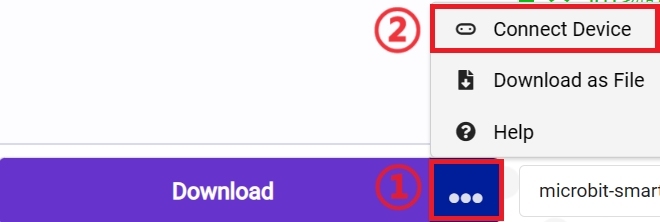
Click ![]() button.
button.
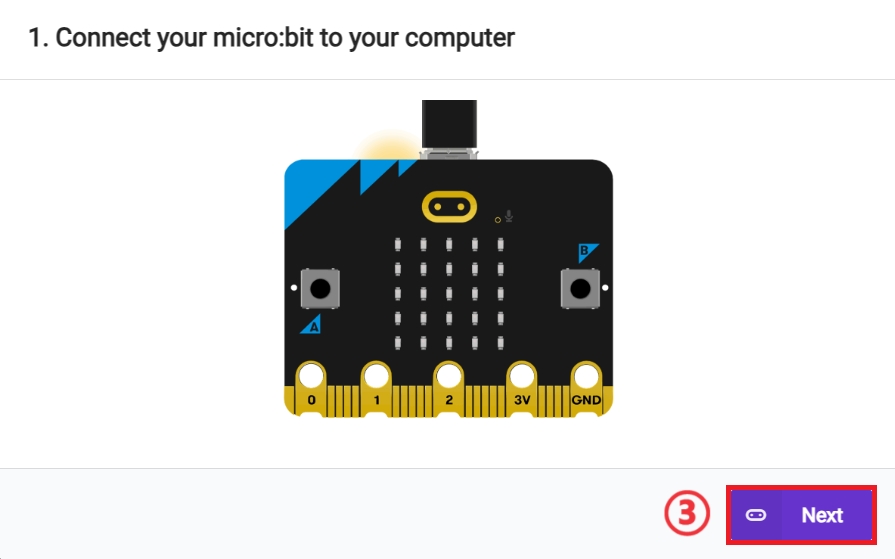
Click![]()
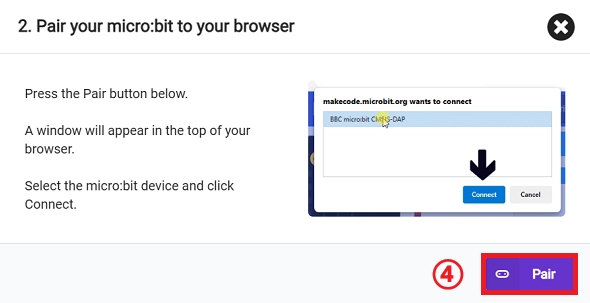
Select BBC micro:bit CMSIS-DAP in the pop-up window and then select Connect. At this point, our Micro: Bit has connected successfully.

Click to download the program.

How to use
Upload the newest firmware to the robot (mainboard type: BiBoard)
Install 2 x #7 AAA batteries and plug in the Micro: Bit V2 to the remote controller. Then, power on the remote controller as follows:

Power on the robot. During bootup, it can connect to the controller automatically via Bluetooth. If there are many remote controllers and robots, the connection is one-to-one and first-come, first-served.
Controller function introduction
To control Bittle X+Arm (with robot arm):

Demo
To control Bittle X:

To control Nybble Q:

Last updated
Was this helpful?
